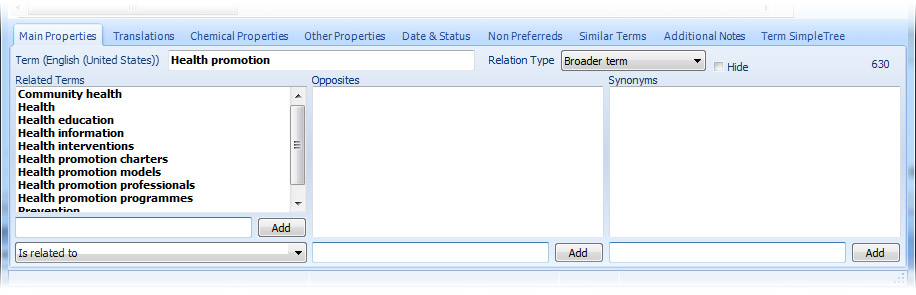
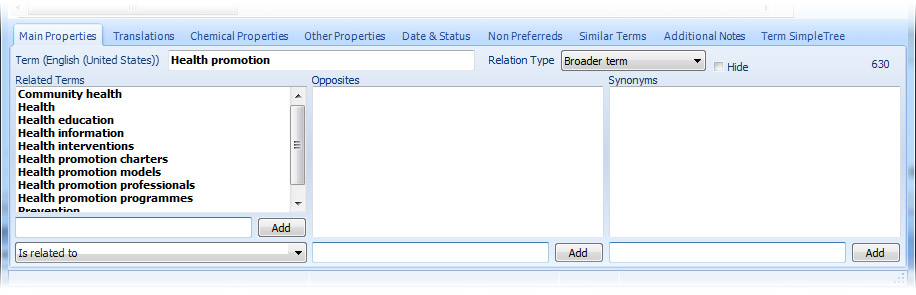
The ‘Main Properties’ tab sheet contains the following fields:
Term
This field is the base of the thesaurus database. Having access to all other information is possible by this field as the primary key.
Relation Type
You can select the relation type of the current term to its broader term among the list of hierarchical user defined relationships. By default, the relation type of the current term to its broader term is "Broader term". You don't need to define the reciprocated hierarchical relationship. Thesaurus Builder will add it automatically to the reports. If you select more than one term, the relation type of all selected terms will be changed all at once.
Hide
If this option is checked, the current term will be hidden from exported RTF, XML and WEB files. In other words, this term and its broader terms are not shown in the broader terms part of the subordinate terms. Similarly, this term and its narrower terms are not shown in the narrower terms part of the superordinate terms. Also, this term will not be added to the thesaurus rotational index. If you select more than one term, the hide property of all of them will be changed all at once. To unhide all hidden terms in the thesaurus database use Unhide All Terms.
Concept Number
By adding a term to the thesaurus, CodeSells Thesaurus Builder automatically assigns a concept number to that term. To change the concept number of selected term(s), double click or right click on it and use Change Concept Number menu item of its popup menu.
Related Terms
Add the related terms of the current focused preferred term to this field. There is an editor at the bottom of this field which is used for add or edit related terms.
To add a related term, click on a blank position of the "Related Terms" field then type the related term in its corresponsive editor. If there is no blank position in Related Terms box, simply select the last related term in the box and press down arrow key to make the corresponsive editor ready to add another related term.
To edit a related term, select the item in the box then jump to its corresponsive editor by double clicking on it or using tab key, and then start to edit the term.
You can also set the exact type of relation to the related term among the list of associative user defined relationships which are listed in the combo box at the bottom of the "Related Terms" field.
Opposites
'Opposites' are a kind of related terms. To improve clarifying of the main term concept, we have separated them from other types of the relations. Working with this field is exactly as same as working with related terms.
Synonyms
Similar to 'Related Terms', you can add synonyms or edit or delete them in this field. As a matter of fact, synonyms are a kind of non-preferred terms, but, to make it simpler for the users, this field was moved from the ‘Non-Preferreds’ tab sheet to the ‘Main Properties’ tab sheet.