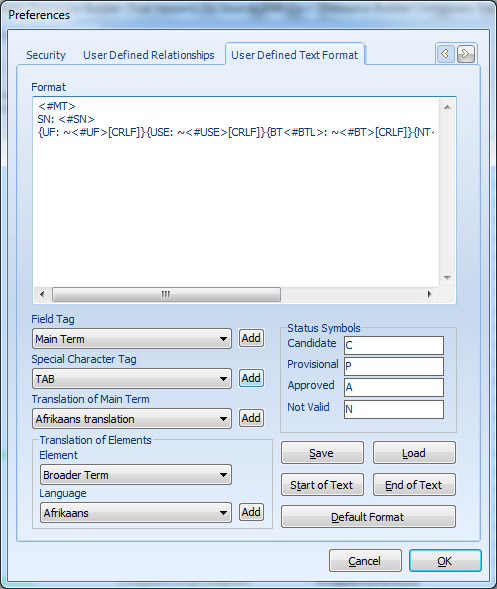
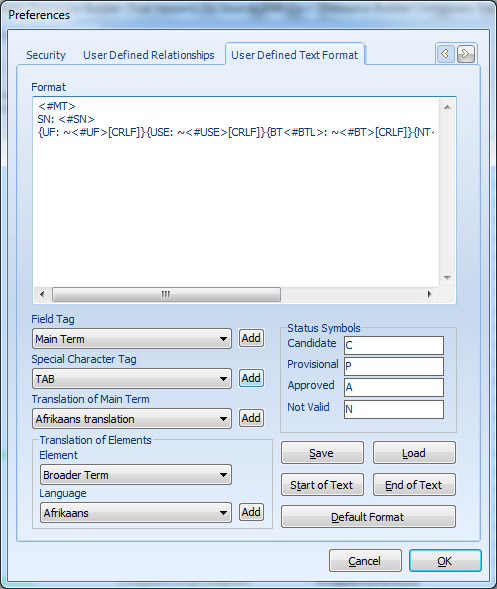
The 'User Defined Text Format' page contains the below options:
Format
The text format is defined in the 'Format' box. you can type the format directly to this box, or use other formatting elements of this page to define your favorite format.
Field Tag
you can add thesaurus fields (such as Main Term, BT, NT, etc.) in the format box by selecting the field and clicking on the 'Add' button next to it.
There are two type of field tags:
Simple
tags:
Simple tags are used for the fields which are shown only once for each
term of the thesaurus. The
form of the simple tags contains a 'less than' character (<) followed
by a number sign (#) and the tag ID and a 'greater than' character
(>). No changes should be applied between '<' and '>' otherwise
it is not working as a tag.
Repeatable
tags:
Repeatable tags are used
for the fields which have more than one item (such as Related Terms
or Narrower Terms). Repeatable tags are started with a left curly
bracket ({) followed by a tilde (~) and simple tag form of the field
and a right curly bracket (}). You can add any fixed strings, other
simple tags, and/or other repeatable tags inside the brackets. If
you add other simple tags (or repeatable tags in the form of simple
tag) inside the brackets, the tilde (~) indicates the main simple
tag of the repeatable tag.
Spacial Character Tag
You cannot insert characters which have special meaning in the text format (such as brackets or tilde). Instead you can use tags which are equal to that characters. Special character tags consist of a left square bracket followed by a tag ID and a right square bracket.
Translation of Main Term
There is a simple tag for each translation of the main term.
Translation of Elements
You may need to add the translation of the elements of the thesaurus term in the text format. The following steps show you how to add a element translation to the 'Format' box.
Put the cursor at the position of the text format you want to add the translation.
In the "Translation of Elements' panel, select the element you want to add its translation tag.
Select the language.
Click on 'Add' button to insert the tag into the 'Format' box.
Translation of the elements are simple tags and can be added inside the repeatable tags.
Status Symbols
In the 'Status Symbols' group box, you can write the proper text of various status of a term. These texts are replaced with the Status field tag.
Save
To save the current export text format to a text file, simply click on 'Save' button and select a name for the text file and save it.
Load
'Load' reads the export text format which is already saved by 'Save' function and replaces the old format with the read format.
Start of Text
You can add a fixed text at the beginning of the entire export text report. For example if your defined format is a special XML format, you can add the header of the XML file in 'Start of Text' box.
End of Text
You can add a fixed text at the end of the entire export text report. For example if your defined format is a special RTF format, you can add the end curly bracket of the RTF format in the 'End of Text' box.
Default Format
To set all the 'User Defined Text Format' options to the default values, click on the 'Default Format' button.
Note: Tags will not work in the 'Start of Text' and 'End of Text' strings.