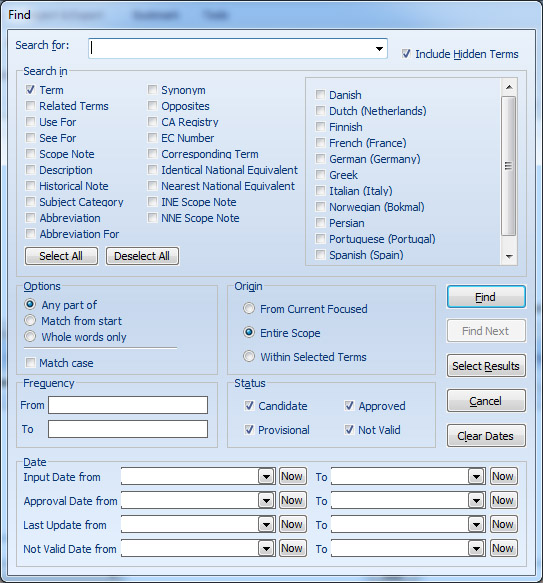
‘Find’ searches for a specific text, and highlights the first occurrence of the relevant term in the thesaurus database.
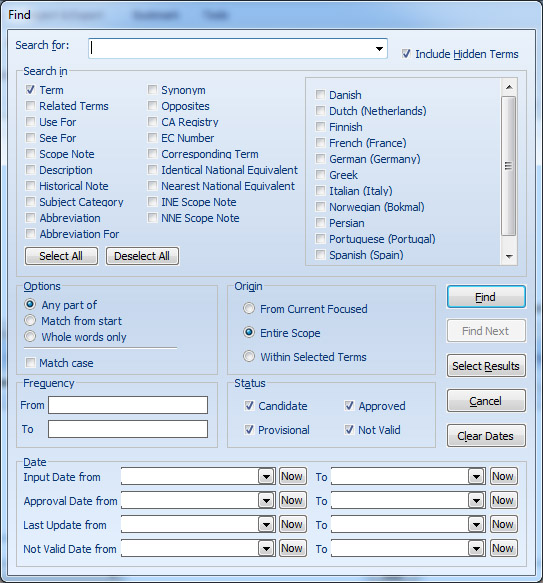
Find dialog box options:
Search for
Enter the search string you want to find it in the thesaurus database in the combo box at the top of the ‘Find’ dialog box. The history of search strings will be kept in the drop down menu of the combo box.
Search in
Find command searches the ticked fields in the ‘Search in’ panel for the search string you entered in the ‘Search for’ edit box.
Include hidden terms
The find command doesn't search hidden terms while you have unchecked the ‘Include hidden terms’ option.
Status
The find command ignores the results of terms whose status is unchecked in the ‘Status’ panel.
Frequency
Use the ‘Frequency’ panel to find the terms which their frequencies is in a specific range of values. Enter the start of the range in the ‘From’ editor box and end of the range in the ‘To’ editor box.
You can also limit only one side of the range of ‘Frequency’. For example: if you want to find the terms with frequencies more than or equal to 100, simply enter 100 in the ‘From’ editor box and leave the ‘To’ editor box empty.
Origin
If the ‘From selected’ radio button is on, the search process starts at the current selected term position, and then proceeds forwards to the end of the scope. If the ‘Entire scope’ radio button is selected, the search process starts from the beginning of the thesaurus database (regardless of which term is focused) forward to the end of the scope. ‘Entire Scope’ is the default setting for origin. If you check the "Within Selected Terms" radio button on, the search process will be start from the first selected term and then proceed forwards to the last selected term ignoring all unselected terms.
Options
When the ‘Any part of’ radio button is on, the search string might be found within longer text. When the ‘Match from start’ radio button is on, the search string might be found at the start of a longer text. When the ‘Whole words only’ radio button is on, the search string must be equal to the entire text of the field. You also can do a case sensitive search by checking the 'Match case' option on.
Dates
Use the dates fields when you want to search within a specific range of dates. For example, if you want to find all of the records containing the word "Thesaurus" in their main term which you have edited them during this month, type "Thesaurus" in the 'Search for' field, select the first day of this month in the 'Last Update from' field, and leave all other dates blank. Then use the 'Find' and 'Find Next' commands to see the results.
‘Select All’ button
By clicking on 'Select All' button, all of the field names in the ‘Search in’ panel will be checked ‘on’.
‘Deselect All’ button
By clicking 'Deselect All' button, all of the field names except ‘Term’ in the ‘Search in’ panel will be checked off.
‘Find’ button
Searching process starts each time you click on this button.
‘Find Next’ button
‘Find Next’ repeats the last search command started at the next of the last result forwarded to the end of the scope.
‘Select Results’ button
By clicking on this button, all the terms which are the result of the current searching task will be selected all at once.
‘Cancel’ button
Click on this button to close the ‘Find’ window.